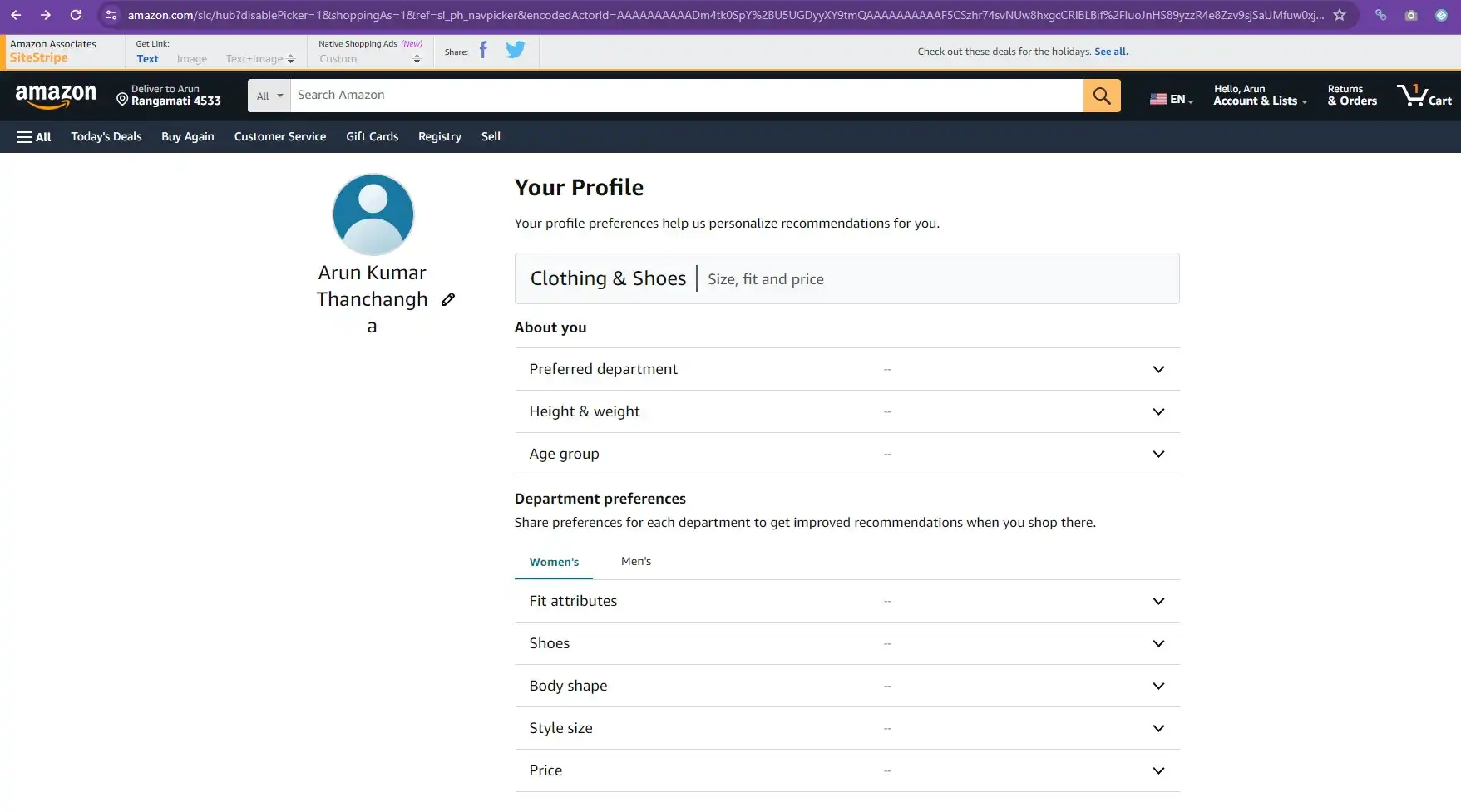To share your Amazon profile link from the app, navigate to the “Profile” section in the app and select the “Share your profile” link. Tap on the sharing option to copy or send your profile link directly.
Navigating the digital expanse of Amazon, users often look for ways to share their Amazon profile link for reviews, wish lists, or curated content. With the Amazon app’s seamless interface, sharing your personal profile link has become as simple as tapping on your smartphone screen.
Whether for connecting with fellow shoppers or enhancing your influencer presence, the ability to circulate your Amazon profile is an invaluable tool in today’s e-commerce-driven world. This guide explains how you can swiftly share your Amazon profile directly from the app, highlighting an important aspect of consumer social interaction within the Amazon ecosystem.
About Amazon Profile Sharing
Every Amazon user has a unique profile that encompasses their reviews, wishlists, and curated content. As the digital terrain becomes more socially integrated, sharing your Amazon profile can enhance your online presence, foster trust among your community, and even influence purchase decisions. Let’s delve into what an Amazon profile entails and the advantages it could offer once shared.
Understanding the Amazon Profile
Your Amazon profile acts as your public persona on one of the world’s largest e-commerce platforms. Accessible from both the web and the app, it showcases:
- Biography: A short space to introduce yourself to the Amazon community.
- Reviews: Your opinions and feedback on products you’ve purchased.
- Badges: Icons earned for various contributions, enhancing your credibility.
- Public Wishlists: Lists of desired items that can be shared with others.
- Images and videos: Visual content you’ve uploaded as part of your reviews.
To access and share your Amazon profile via the app, navigate to the ‘Accounts & Lists’ section and select ‘Your Account’. From there, scroll to the ‘Ordering and shopping preferences’ box and click on ‘Profile’. This will take you to your Amazon profile page, where you can find the share option.
Benefits of Sharing Your Amazon Profile
Sharing your Amazon profile comes with several benefits:
- Enhances visibility for your reviews and recommendations, potentially influencing other shoppers.
- Strengthens community ties, as friends and family can easily access your reviews and wishlists.
- Increases the chances of receiving gifts that are just right for you since your preferences are openly shared.
- Builds your reputation as a trusted reviewer if you regularly provide valuable feedback.
A well-maintained Amazon profile can act as a miniature social hub where your preferences, interests, and quality insights converge, providing a snapshot of your consumer persona to other avid shoppers like yourself.
Navigating the Amazon App
As you dive into this virtual marketplace, it is essential to grasp the intricacies of its user interface. Whether you’re a seasoned shopper or a novice to this digital bazaar, understanding how to maneuver within the app can enrich your experience. This includes learning how to share your Amazon profile link directly from the app – a feature that can be especially useful for wishlist sharing or if you’re managing an influencer page. Let’s explore the steps to uncover and disseminate your unique Amazon footprint.
Overview of the Amazon App Interface
The Amazon App serves as a comprehensive portal to everything Amazon has to offer. Its interface is meticulously designed, providing a balance between functionality and simplicity. As an Amazon app user, you can easily navigate through various departments, track your orders, and manage your account settings with just a few taps. The home screen is your gateway to daily deals, recommended products, and search functionalities. The app also boasts a bottom navigation bar for quick access to the main menu categories such as “Home,” “Departments,” “Today’s Deals,” “Orders,” “Account,” and “Lists.”Key Features at a Glance:
| Feature | Description |
|---|---|
| Search Bar | Quickly find specific items or categories. |
| Navigation Bar | One-tap access to main app sections. |
| Account Settings | Personalize your Amazon experience. |
| Order Tracking | Stay updated on your purchase status. |
Finding Your Amazon Profile in the App
Locating your Amazon profile within the app is straightforward once you know where to look. Begin by selecting the ‘Account’ icon typically situated within the lower right-hand corner of the screen. Upon entering the ‘Account’ section, you will encounter a multitude of options related to your personal settings, orders, and membership subscriptions. Scroll down to the ‘Personalized Content’ subsection. Here, you will find ‘Profile,’ which houses your reviews, badges, and public activity on Amazon. Tapping on ‘Profile’ reveals your personal Amazon interface, from which you can then share your profile link.
- Click on ‘Account’ at the navigation bar.
- Scroll to ‘Personalized Content.’
- Select ‘Profile’ to access your Amazon customer profile.
Once you’ve accessed your profile, look for the ‘Share Your Profile’ button or the social media icons indicating the sharing feature. Clicking this button will typically generate a unique URL that can be copied to your clipboard and then pasted wherever you wish to share it. It’s a seamless process that encourages you to engage with the wider Amazon community and showcase your favorite products and recommendations.
Steps to Share Your Amazon Profile Link
Are you eager to showcase your curated Amazon reviews or share your engaging wishlists with friends? Distributing your Amazon profile link from the app is a straightforward process. With just a few taps, you can make your Amazon presence known across various platforms. Let’s dive into the details of how to access your profile settings, find the share feature, and ultimately copy your profile link direct from the Amazon app.
Accessing Your Profile Settings
Navigating to your profile settings is the first step towards sharing your unique Amazon profile link. To do this:
- Open the Amazon app on your smartphone or tablet.
- Tap the three horizontal lines (menu icon) usually located at the bottom-right corner of the screen.
- Scroll to find and select ‘Your Account‘.
- Under the ‘Account settings’ section, you will see ‘Your Profile‘. Tap this option to access your profile settings.
Locating the Share Feature
Once in your profile settings, the share feature is easy to locate:
- Scroll through your profile page until you find the ‘Profile Link‘ section.
- Next to your profile picture and name, you’ll see the ‘Share‘ button. This button may also appear as an icon depicting a connected chain or a rightward arrow, depending on your device’s OS.
- Tap this share button to view the various sharing options available.
Copying Your Profile Link
To copy your Amazon profile link:
| Step | Action |
|---|---|
| 1 | Once you tap the ‘Share‘ button, a menu will display several options. |
| 2 | Look for the ‘Copy to clipboard‘ option. |
| 3 | Tap ‘Copy to clipboard‘. Your Amazon profile link is now saved to your device’s clipboard. |
| 4 | Paste and share the link via your preferred method, be it messaging apps, email, or social platforms. |
Remember, your Amazon profile includes personal information such as your bio, ratings, and reviews. Share wisely to ensure your privacy is maintained as you connect with others. Armed with this information, you’re ready to share your personal Amazon profile link with ease and confidence!
Customizing Profile Visibility
Navigating the waters of online privacy can be tricky, especially on large e-commerce platforms like Amazon. When it comes to your Amazon profile, you have the power to choose who can see your activities and wishlists, manage your public images, and personalize your biography. Below, let’s explore how to adjust your profile privacy settings directly from the Amazon app and decide what information you’re comfortable sharing with the world or just with your Amazon community.
Adjusting Your Profile Privacy Settings
Ensuring that your Amazon profile reflects the right amount of personal detail is in your hands. The Amazon app provides an intuitive way to toggle your privacy settings. Follow these simple steps to manage your profile’s visibility:
- Open the Amazon app on your device.
- Tap on the ‘Account’ icon to access your account settings.
- Look for the ‘Profile’ section and select it.
- Here you will find ‘Profile Privacy Settings’ where you can adjust who sees your profile content.
- Choose your preferred privacy option from ‘Public’ to ‘Private’ or select custom settings.
- Save your changes to apply them immediately.
Regularly review these settings to ensure your comfort with the information being shared.
What Information to Share on Your Amazon Profile
Your Amazon profile is a reflection of your online persona. Here’s what you might consider sharing:
- Biography: Keep it succinct and professional if you’re using the platform for business or engaging with communities.
- Wishlists: Sharing wishlists can be fun during gift-giving seasons, but you might want to keep some private for personal use.
- Public Images: Show off the products you love, but remember anyone can view these if your profile is public.
- Reviews and Comments: Helpful insights on products can establish you as a trusted member of the Amazon community.
- Shopping Preferences: This can be beneficial for tailored recommendations but weigh this against your privacy comfort level.
Reflect on your online presence and adjust your profile content accordingly. Stay in control of your digital footprint on Amazon by sharing only what feels right to you.
Know more: How to Get Spectrum Tv App on Lg Tv
Troubleshooting Common Issues
Sharing your Amazon profile link from the app should be straightforward, but sometimes you might encounter glitches or errors. If you’re facing challenges and the usual sharing method fails, don’t worry—here are some practical solutions to common problems users face while trying to share their Amazon profile link from the app.
Solving App-related Sharing Problems
Occasionally, the Amazon app itself may be the source of your sharing woes. Begin by checking for a stable internet connection; poor connectivity can interrupt the sharing process. If connectivity isn’t the issue, try these steps:
- Update the App: Ensure that you’re using the latest version of the Amazon app. Outdated versions can have bugs that affect sharing functionality.
- Clear Cache: Accumulated cache data can cause the app to behave erratically. Clearing the cache may restore performance.
- Restart Your Device: Sometimes a simple restart can fix unexpected issues by refreshing the system’s resources.
- Reinstall the App: If none of the above steps work, uninstall and then reinstall the Amazon app. This can eliminate any corrupt data causing the issue.
What to Do if Profile Link Doesn’t Work
If your Amazon profile link doesn’t lead to your profile or generates an error, take these steps to resolve the situation:
- Verify Link Accuracy: Ensure that the link copied is complete and free of any typos that could redirect to a wrong page.
- Check Profile Visibility: In your account settings, make sure your profile is set to ‘Public.’ A private setting prevents others from viewing your profile via the link.
- Contact Support: If issues persist, reach out to Amazon’s customer support. They can provide assistance specific to your account and its features.
| Issue | Solution |
|---|---|
| App Not Sharing | Update, clear cache, or reinstall |
| Link Error | Verify link, check settings, contact support |
Conclusion
Sharing your Amazon profile link through the app is straightforward. Mastering this can enhance your networking and reviewing experiences. Embrace these tips, and start connecting more effectively. Remember, a few taps can expand your social reach! Have fun showcasing your favorite products to peers and potential followers.
At Techie Twist, we simplify tech for you. Dive into Tech Know-How for easy-to-understand tech insights.