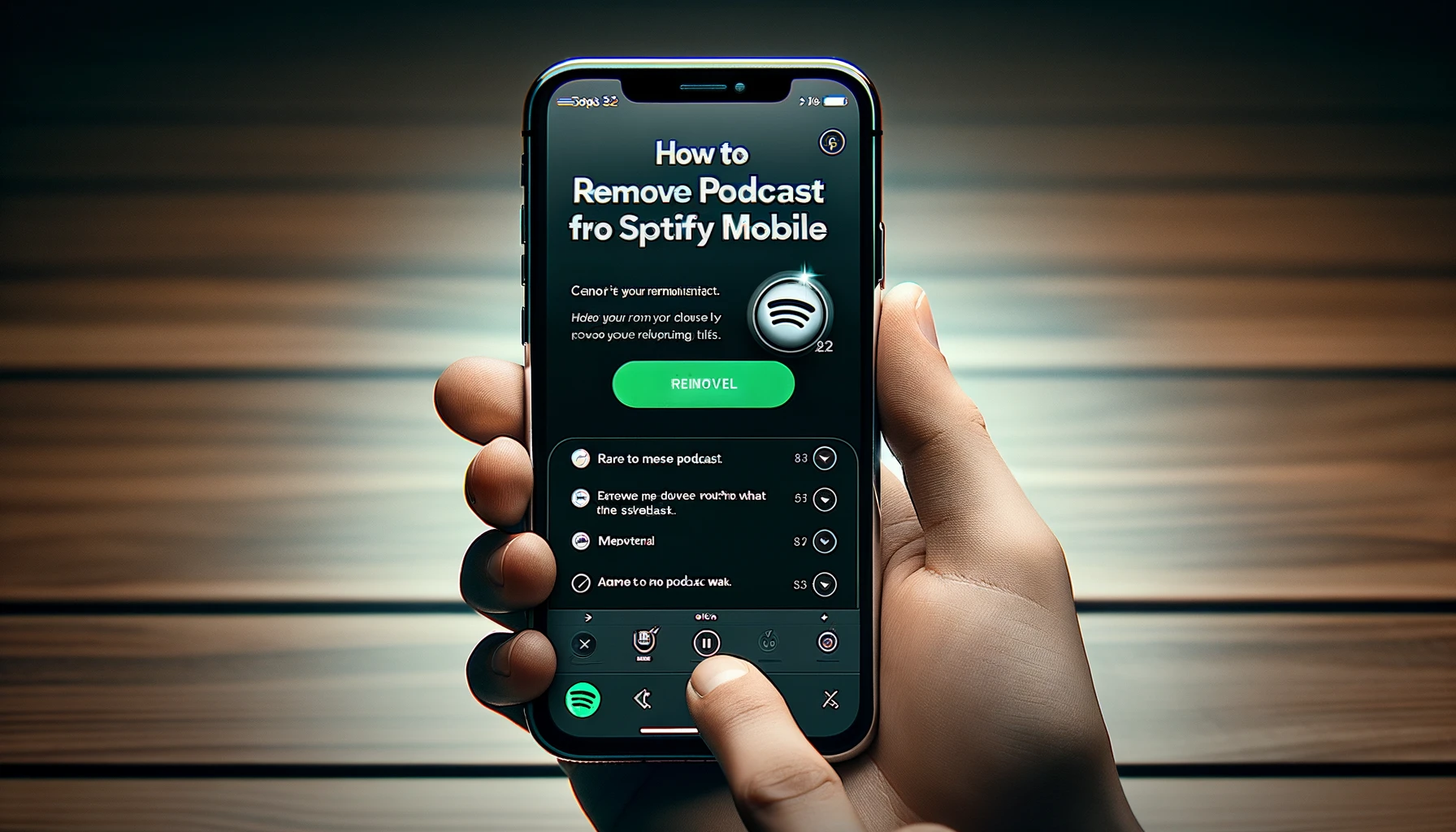To remove a podcast from Spotify on mobile, navigate to the show’s page, tap the “Following” button to unfollow. Ensure you’re logged in to the Spotify app for the changes to reflect immediately.
Podcasts are an ever-growing facet of digital media, providing educational, entertaining, and insightful content at the touch of a button. Spotify, one of the leading music streaming platforms, has also become a powerhouse for podcast enthusiasts, boasting a vast library of shows that cater to a multitude of interests.
About Podcasts on Spotify
Spotify, the streaming giant, has expanded beyond music to become a hub for podcasts. With countless shows across genres, Spotify offers a world of spoken-word entertainment. Users can explore, follow, and curate lists of their favorite podcasts. Yet, sometimes you may need to declutter your library. This post guides you on how to remove podcasts from Spotify on mobile devices.
Understanding Podcasts on Spotify
Spotify podcasts are diverse. They range from true crime to self-help. With a Spotify account, finding and following podcasts is simple. Navigate to the ‘Podcasts’ section, where a universe of episodes awaits. Updates to followed podcasts automatically appear in your library. Here are key features:
- Stream countless episodes from various creators
- Access curated playlists for different moods and genres
- Receive personalized recommendations based on listening habits
- Explore show descriptions, reviews, and ratings before listening
Reasons For Removing a Podcast From Your Library
Various reasons may prompt you to remove podcasts from your library:
- Content Overload: Too many shows can overwhelm listeners.
- Changing Interests: Your content preferences might evolve over time.
- Space Management: Keeping your app organized improves user experience.
- Subscription Management: Unfollowing shows you no longer enjoy keeps your feed relevant.
Removing podcasts could streamline your Spotify interface and enhance your listening. In the next section, we walk through the removal process, step-by-step.
Preparation For Removing A Podcast
Understand what it takes to remove a podcast and ensure your account settings align with the required changes. Ready to tidy up your listening experience? Here’s how to get everything set for removal.
Locating the Podcast You Want to Remove
Finding the podcast on Spotify doesn’t have to be a maze. Open the app, tap on ‘Your Library’, and look for the ‘Podcasts’ tab. Scroll through your episodes or shows until you spot the one you plan to remove. If it’s a particular episode that’s taking up space, tapping on the show brings up all the episodes for you to pinpoint the unwanted one.
Ensuring Account Settings Are Correct
Your account needs to be in check to make changes. Double-check you’re logged in to the correct Spotify account. Tap ‘Settings’ (the gear icon), scroll down to the ‘Account’ section, and review your details. A correct login ensures you have the power to add or remove content from your library.
Understanding the Implications of Removing a Podcast
Think twice before you hit delete. Removing a podcast means you’ll lose any downloaded episodes associated with it, clearing up space on your device. Also, the podcast won’t appear in your playlist anymore, and if it’s one you follow, you won’t get updates on new episodes unless you follow it again.
Guide to Remove Podcast from Spotify Mobile
Whether you’re decluttering your library or simply lost interest in a series, this guide will walk you through each process smoothly. Let’s dive in and tidy up your Spotify space!
Navigating the Spotify Mobile App
Familiarizing yourself with Spotify’s layout is your first step. Open the app and tap on “Your Library” at the bottom. Here, you’ll find your saved podcasts under the “Podcasts” tab.
Unfollowing a Podcast Series
To stop following a podcast, select the podcast in question. Press the three dots to the right and choose Unfollow from the menu.
Deleting Downloaded Episodes From Your Device
For downloaded episodes, tap “Downloads” on the podcast page. Swipe left on the episode and hit Delete or use the edit mode to select multiple episodes.
Troubleshooting Common Issues During Removal
If you hit a snag, ensure you’re online and have the latest version of Spotify. Trying a device restart or reinstalling the app may solve persistent problems.
Also learn: How to Unlock a Cloud Mobile Phone
Post-removal Considerations and Tips
Finished listening or need some space in your Spotify podcast library? Removing a podcast is just the start. It’s important to make sure it’s gone for good. Then, organizing your library and finding new content can enhance your Spotify experience. Let’s explore how to verify removal and manage your podcasts better. Ready to discover fresh and exciting podcasts? Follow these easy tips.
Verifying the Podcast Has Been Removed
Once you’ve hit ‘remove’, check your library to confirm. Open Spotify and head to ‘Your Library’. Tap ‘Podcasts’ to see your list. The podcast you removed shouldn’t be there. Still see it? Try refreshing or restarting the app. For stubborn cases, clearing your Spotify cache might do the trick. Look for this option in your Spotify settings and select it.
Managing Your Spotify Podcasts Library For Better Experience
Keep your library clutter-free for the best Spotify experience. Delete what you don’t listen to. Organize your favorites into categories. Spotify lets you sort by recently played or alphabetically. Use these features to your advantage. Want to avoid accidental removals? Spotify has a lock feature. Learn to use it and keep your favorites safe.
- Delete old or unwanted episodes regularly
- Sort your podcasts for easy access
- Lock your cherished podcasts to prevent accidental deletion
Discovering New Podcasts on Spotify
With space cleared up, it’s time for fresh content. Head to the ‘Browse’ section of Spotify. Tap ‘Podcasts’; you’ll find genres galore. From true crime to self-help, there’s something for everyone. Check out ‘Top Lists’ for popular picks or ‘New Releases’ for the latest and greatest. Personalize your experience even more by following these simple steps:
- Explore different categories based on your interests
- Listen to episode previews or intros to get a feel
- Follow podcasts to receive updates on new episodes
To know more: How to Add Read More on Tumblr Mobile
Conclusion
Removing a podcast from Spotify on your mobile device is straightforward with the right steps. By following the instructions outlined, you can declutter your playlist and personalize your listening experience. Keep this guide handy for future reference, and enjoy a more organized audio streaming journey on Spotify.
Get your tech thirst quenched at Tech Twist. In Tech Know-How, we serve up the freshest tech trends and tips. Stick around, because there’s always more to learn and love.